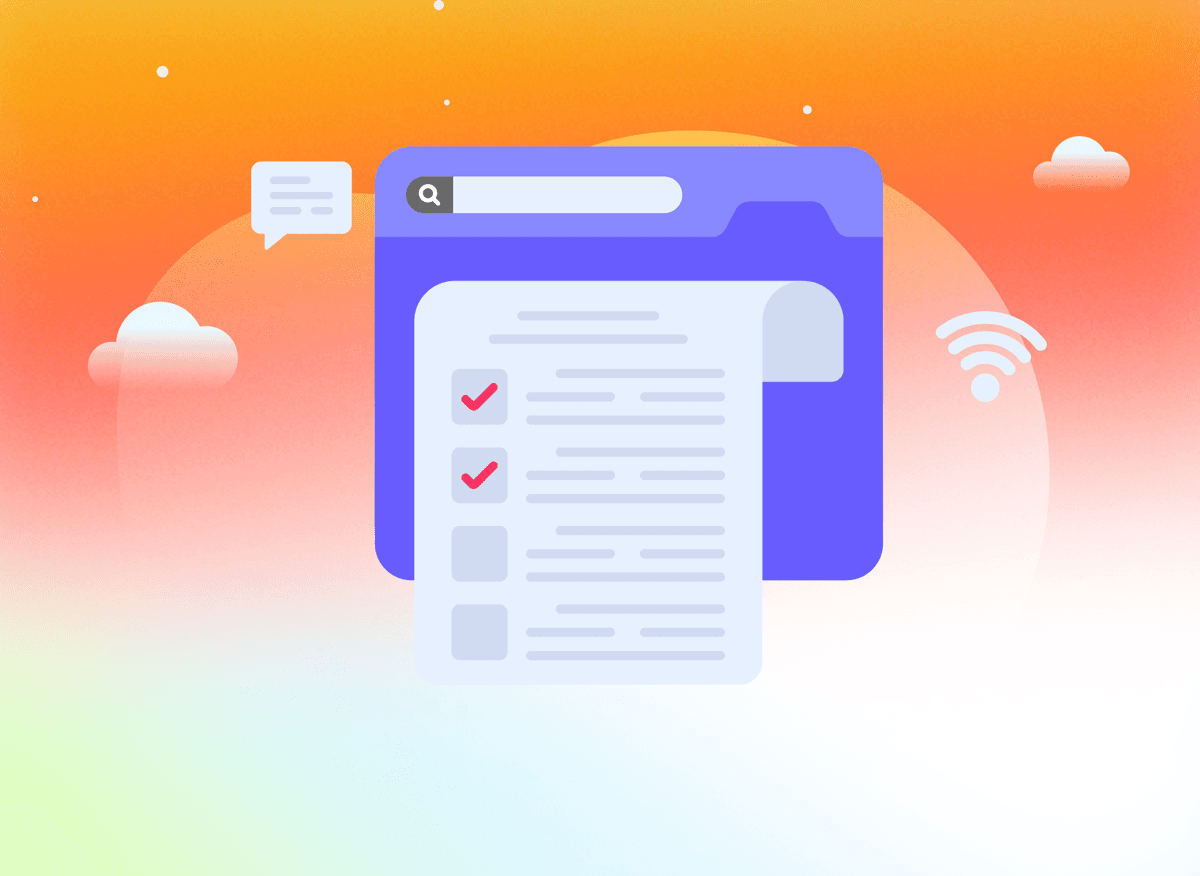

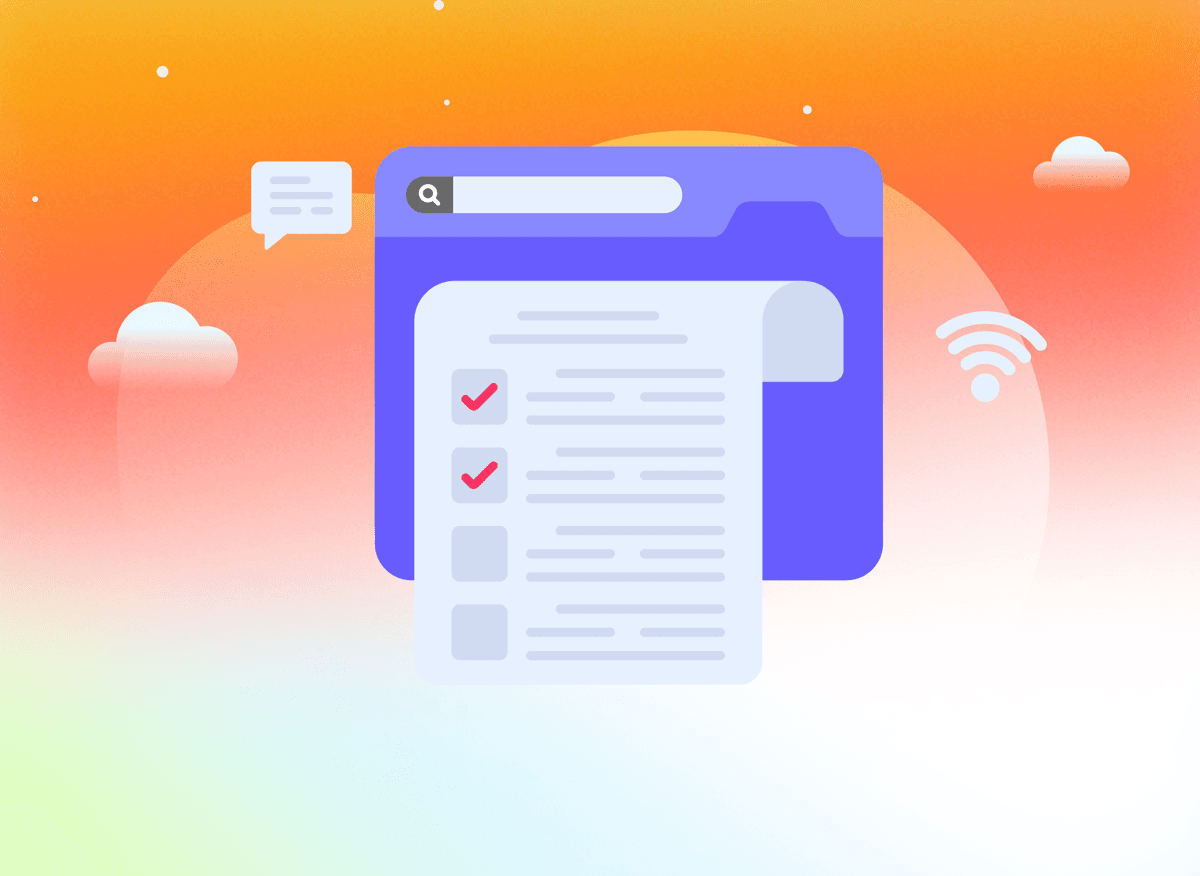
Aug 09, 2024
-
By Julia
Struggling with the time-consuming task of sifting through lengthy PDFs?
Knowing how to summarize a PDF effectively can save you hours. With AI-powered tools, you can automate the summarization process, quickly extracting key information and improving accuracy.
In this guide, we'll walk you through the steps on how to summarize a PDF using AI, making your document analysis faster and more efficient.
Let's dive in!
An AI PDF Summarizer is a smart tool powered by artificial intelligence that automatically reads, understands, and condenses the content of a PDF document into a shorter, easy-to-digest summary.
Whether it's a lengthy research paper, a detailed business report, a product manual, or a legal contract—an AI PDF summarizer saves you time by pulling out the key points, insights, and takeaways in just seconds.
Ever wondered how to summarize a PDF using AI without spending hours scrolling through pages? That’s where a PDF AI summarizer becomes a game-changer. It mimics the way humans understand information—but does it in seconds. Whether you're looking to upload a PDF and get a summary, or want to extract the essence of a lengthy document, here's how it works.
1. PDF Text Extraction
The process begins by unlocking the content inside the PDF. Whether it's a digital document or a scanned file, the AI tool uses text recognition (OCR) to extract all relevant information—including text, images, tables, and headers.
2. Content Analysis
Once the content is extracted, the AI applies Natural Language Processing (NLP) to analyze sentence structure, keywords, tone, and relationships between ideas. This step helps the tool figure out what the document is really about.
3. Keyword & Theme Detection
To truly summarize a PDF using AI, the system identifies repeated phrases, key themes, and important sections. This helps in pinpointing the parts that carry the most value—saving you from information overload.
4. Smart Summarization Techniques
The tool then chooses the best summarization approach:
5. Generate the Summary
The final result? A neatly condensed summary with all the key takeaways. Depending on the tool, you can often choose between short, medium, or detailed summaries. Some even offer section-wise highlights and multilingual support.
If you're wondering how to summarize a PDF using AI or want to instantly interact with your documents, Kroolo AI makes it effortless. No more endless scrolling—just upload your file, ask your questions, and get quick, clear answers. Here’s how you can upload a PDF and get a summary, or even chat with specific sections:
Step 1: Head over to the Chat with Anything section in Kroolo and click on Chat with PDF. Upload your document. Either drag and drop your PDF or click Browse Files to choose one from your computer.

Step 2: After uploading, you'll see a split-screen view—the PDF preview on the left, and a smart AI-generated summary on the right. Click Auto Fit to adjust the preview for better reading. Want to explore the file? Zoom in or out, and use the navigation arrows to flip through pages like a digital book.
Step 3: Got a question? Just type it in. Kroolo AI will scan the PDF in seconds. Need insights from a particular part of the document? Go to that page, click Extract, and highlight the content you're curious about. You can click on Ask a Chat and type your question. Copy paste the response or regenerate if you want.

Summarizing a PDF with ChatGPT involves a few steps to ensure the process is efficient and the summary is accurate. Here's a guide to how to summarize a pdf file with ChatGPT:
Step 1: Prepare the PDF
Convert scanned documents to searchable text using OCR (Optical Character Recognition) software if needed.
Step 2: Extract Text from the PDF
Use a PDF reader or converter tool to extract the text.
Tools like Adobe Acrobat, PDF to Text converters, or Kroolo’s Chat with PDF feature can help you get the text content from the PDF.
Step 3: Chunk the Text & Input in GPT
Break down the text into manageable chunks. Paste the extracted text or sections of the text into ChatGPT.
You can do this through the OpenAI platform or any integrated application using the ChatGPT API.
Step 4: Request, & Refine Summary
Prompt ChatGPT to summarize the text. Be specific about the length and detail level of the summary you need. Review the generated summary for accuracy and completeness.
If needed, refine the summary by providing additional prompts or asking ChatGPT to clarify or expand on certain points.
Step 5: Combine Summaries (if applicable)
If you've summarized sections individually, combine these summaries into a cohesive final summary.
You can also ask ChatGPT to help with this step by providing the individual summaries and requesting a combined version.

Selecting a powerful AI tool specifically designed for document summarization is crucial. Tools like Kroo AI's 'Chat with PDF' feature offer advanced capabilities to extract and summarize content efficiently. Ensure the tool you choose supports various PDF formats and has a robust summarization algorithm.
Before summarizing, make sure the PDF is clean and well-formatted. Remove unnecessary images, correct any text recognition errors, and ensure the text is readable by the AI. This step can significantly enhance the quality of the summary by minimizing noise.
Focus on summarizing key sections of the PDF that are most relevant to your needs. For instance, if you're summarizing a research paper, target the abstract, introduction, methodology, results, and conclusion. This approach helps in capturing the core information without extraneous details.
Highlight and annotate important parts of the PDF before running the AI summarization. This can guide the AI to focus on specific sections, ensuring a more targeted and accurate summary. Most advanced AI tools allow users to input such cues for better results.
Customize the summarization parameters according to your requirements. Many AI tools offer settings to adjust the summary length, focus on specific keywords, or prioritize certain types of information. Tailoring these parameters can help generate a summary that meets your specific needs.
Always review the AI-generated summary for accuracy and completeness. While AI tools are highly advanced, they might miss nuances or specific details that are important. Refine the summary manually if needed to ensure it accurately reflects the main points of the original document.
A report by Xerox, "The State of SMB Document Management," found that 46% of workers at small to midsize businesses waste time on inefficient paper processes every day. This is significant, considering small businesses account for nearly 44% of all economic activity.
The numbers are similar for enterprises, indicating that inefficient document management plagues businesses of all sizes. AI PDF summarization offers a solution to this widespread issue, providing numerous benefits:
Conclusion
Knowing how to summarize a PDF using AI can significantly enhance your enterprise document analysis process. By automating the summarization of PDFs, you save valuable time, ensure accuracy, and increase productivity.
Tools like Kroo AI on Kroolo Docs offer powerful features for summarizing, extracting key information, listing takeaways, and answering specific questions from PDFs.
By following the steps outlined in this guide, you can effectively utilize AI to streamline your workflow and improve efficiency.
Embrace AI technology to transform how you manage and analyze documents, making your daily tasks more manageable and productive.
Sign up with Kroolo & try this feature for FREE!
Tags
Collaboration
Document Management